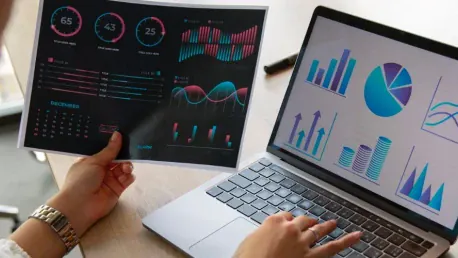In an age where data drives critical business decisions and customer interactions, organizations must efficiently harness their data to fuel analytics, generate insights, and provide exceptional customer experiences. A significant advancement in this domain comes from the collaboration between Salesforce and Amazon, providing customers with bidirectional Zero Copy data sharing between Salesforce Data Cloud and Amazon Redshift. This innovation allows analytics teams to access customer 360 data from Salesforce Data Cloud within Amazon Redshift, generating insights on unified data without the overhead of extract, transform, and load (ETL) pipelines. This article will guide you through the steps to achieve Zero Copy data sharing and unlock valuable insights seamlessly.
Access Data Share Targets in Salesforce Data Cloud
To get started with Zero Copy data sharing between Salesforce Data Cloud and Amazon Redshift, the first step involves creating the data share target within Salesforce Data Cloud. Begin by selecting App Launcher within Salesforce Data Cloud and clicking on Data Share Targets. Initiate the process by clicking on “New,” then selecting Amazon Redshift, and proceeding by clicking “Next.” Here, you will need to fill in the essential details, including Label, API Name, and Account for the data share target. After entering this information, click “Save.”
Once saved, the system will populate the S3 Tenant Folder link, from which you should copy the verification token. If your session requires you to log in to the AWS Management Console, do so using the verification token you’ve copied and click “Save.” This process will activate the data share target, indicated by its change in status. Successfully creating the data share target is a crucial initial step to enable the subsequent sharing and querying of data. Ensuring that the steps are followed accurately will set up the environment for seamless data integration and analysis.
Navigate to the Data Share Tab
After establishing the data share target, the next phase involves creating a data share. Navigate to the Data Share tab within your Salesforce organization by selecting App Launcher and clicking on Data Shares. Alternatively, you may access this tab directly from your organization’s home page. To initiate the creation of a new data share, click on “New” and then “Next.” Within this new screen, fill in the necessary details, including the label, name, data space, and description, before moving forward by clicking “Next.”
Upon filling out the relevant information, select the objects you intend to include in the data share and click “Save.” This step is integral as it defines the scope and specific data elements that will be shared and accessed. Always ensure that the details entered are accurate to avoid possible issues during data sharing. Creating a comprehensive data share is pivotal for the integrated system to function optimally, facilitating efficient data analysis and insight generation across the platforms.
Associate Data Share Target
The following step involves linking the data share target to the created data share. Within the data share record home page, look for the option to “Link/Unlink Data Share Target” and click on it. Choose the designated data share target that you created in the earlier steps, linking it by clicking “Save.” Before proceeding further, it’s essential to ensure that the data share status is active. This is a prerequisite for the data share to be accepted in the Lake Formation console subsequently.
By successfully associating the data share target with the data share, you are set to move on to the final configuration stages. This linkage is crucial as it enables the synchronization between Salesforce Data Cloud and Amazon Redshift, paving the way for seamless data querying and analytics. Ensuring the data share is active and correctly linked guarantees that the data flow between the two platforms will be efficient and error-free, setting the stage for the critical acceptance step in the Lake Formation console.
Confirm Data Share Invitation
After successfully linking the data share target, it’s time to accept the data share invitation within the Lake Formation console. Navigate to the Lake Formation console where a data share invitation banner will appear. Click “Accept and create” on this banner to proceed. The “Accept and create” page allows you to set up IAM permissions for the resource link. Specifically, in the Principals section, choose the IAM users and roles to whom you wish to grant the default permissions of “describe” and “select.” Click “Create” to finalize the process.
The newly created resource link will now appear next to the AWS Glue database resource share on the Lake Formation console. This action is fundamental to enabling authorized users to access the data share seamlessly, ensuring that the necessary permissions are in place. By confirming the data share invitation and setting up IAM permissions, you lay the groundwork for secure and efficient data access, allowing the involved parties to query the data effortlessly.
Initiate Query Editor for Redshift Serverless
To query the data share from Redshift Serverless, begin by launching the query editor for Redshift Serverless and logging in as a federated user with the appropriate role permissions, specifically the “describe” and “select” permissions for the resource link. The data share tables will be auto-mounted, becoming visible under awsdatacatalog, and ready for querying. This step ensures that you can immediately start deriving insights from the unified data without additional data movement.
The auto-mounting of data share tables simplifies the process, allowing users to interact with the data seamlessly. This streamlined access enhances the agility and responsiveness of your analytics operations, empowering data analysts to perform their tasks more efficiently. Leveraging Redshift Serverless for querying shared data exemplifies the efficiency and cost-effectiveness of the Zero Copy data sharing approach, maintaining up-to-date insights without the complexities of traditional ETL processes.
Authorize IAM User for Data Catalog
In the case of querying the data share from a Redshift provisioned cluster, you must first authorize an IAM user for the Data Catalog. Log in to the provisioned cluster as the superuser and execute the following SQL statement to grant an IAM user access to the Data Catalog:
GRANT USAGE ON DATABASE awsdatacatalog to "IAM:myIAMUser"
Replace “IAM:myIAMUser” with the specific IAM user you want to grant usage privileges to. Alternatively, you can use “IAMR:myIAMRole” for an IAM role. After running this command, users with the granted role can log in using temporary credentials. This access will enable them to expand awsdatacatalog and query the data share tables.
By ensuring users have the proper permissions, you facilitate secure access to the shared data, enabling comprehensive querying capabilities. This step is critical for maintaining a secure and well-managed data environment, ensuring only authorized users can interact with the sensitive data. Properly authorizing IAM users helps uphold security standards while allowing efficient data utilization across your organization.
Conclusion
In today’s world, data is at the heart of crucial business decisions and customer interactions. It is essential for organizations to effectively manage their data to fuel analytics, gain insights, and offer exceptional customer experiences. One notable advancement in this area is the collaboration between Salesforce and Amazon. This partnership provides customers with bidirectional Zero Copy data sharing between Salesforce Data Cloud and Amazon Redshift.
This innovation enables analytics teams to access comprehensive customer data from Salesforce Data Cloud directly within Amazon Redshift. They can derive insights from unified data without the cumbersome extract, transform, and load (ETL) processes. This seamless integration allows businesses to analyze and interpret their data more efficiently, ultimately driving better business decisions and enhanced customer experiences.
In this guide, we walked you through the steps to achieve Zero Copy data sharing, making the process straightforward and efficient. By leveraging this technology, your organization can unlock valuable insights with minimal effort, ensuring you stay ahead in a data-driven market. Whether you are looking to streamline your data operations or enhance your analytics capabilities, understanding and utilizing Zero Copy data sharing can significantly benefit your business.