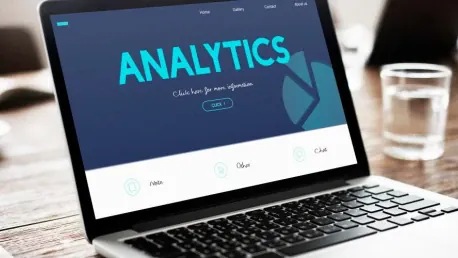In today’s data-driven world, the ability to swiftly analyze and visualize data is paramount for making informed decisions. Amazon DataZone, a comprehensive data management service, has introduced a powerful integration with Tableau, a leading business intelligence (BI) and analytics tool. This integration facilitates seamless data analysis and visualization, allowing enterprise customers to easily explore, share, and govern their data. By leveraging the Amazon Athena JDBC driver, users can now link Amazon DataZone’s governed data with Tableau, enhancing their analytic capabilities significantly. This step-by-step guide will walk you through the process of setting up this integration, empowering you to harness the full potential of your data.
1. Acquire the Latest Athena Driver
Before delving into the integration, it’s essential to ensure you have the latest version of the Athena JDBC driver. The newest driver version, v3, includes advanced authentication features necessary for compatibility with Amazon DataZone. Although Tableau might come with an older (v2) version preinstalled, upgrading to version 3 is crucial. To download the latest driver, visit the Athena JDBC 3.x driver page. This driver acts as a bridge, enabling Tableau to connect securely with the governed data within Amazon DataZone. Keeping the driver up-to-date ensures you can leverage the most recent features and security improvements, facilitating a smooth and efficient integration process.
2. Install the Driver
Once you have acquired the latest Athena JDBC driver, the next step is to install it on your system. The procedure varies slightly depending on your operating system. For macOS users, the driver file should be placed in the ~/Library/Tableau/Drivers directory. Windows users need to copy the driver file to C:\Program Files\Tableau\Drivers. This installation step is crucial, as it ensures that Tableau can recognize and utilize the driver for establishing a connection with Amazon DataZone. Properly installing the driver ensures a hassle-free setup, laying the groundwork for seamless data integration and analysis.
3. Select Your Project in Amazon DataZone Console
With the Athena JDBC driver installed, the next step is to configure your Amazon DataZone project. Log in to the Amazon DataZone console and navigate to your specific project. This console serves as the central hub for managing your data, allowing you to catalog, discover, and govern datasets across various sources. Selecting your project correctly ensures that the data you aim to analyze and visualize is accurately targeted. This step is vital for aligning your data strategy with your analytics goals, enabling you to focus on the datasets that matter most to your organization.
4. Capture JDBC Connection Parameters
To facilitate the connection between Tableau and Amazon DataZone, you need to capture specific JDBC connection parameters. On the project page within the Amazon DataZone console, look under the ANALYTICS TOOLS section and choose Connect with JDBC. This will open a dialog box where you can select Using IDC auth, which provides the necessary authentication for secure access. Copy the JDBC URL provided. Alternatively, you can opt for Using IAM auth to connect via AWS Identity and Access Management (IAM) roles, ideal for server-based connections. Copying these parameters correctly is crucial for establishing a secure and functional connection between Tableau and Amazon DataZone, ensuring that your data is accessible for analysis.
5. Configure Tableau Desktop for Connection
After capturing the JDBC connection parameters, the next step is to configure Tableau Desktop for the connection. Open Tableau and navigate to the To a Server connection menu, then select Other Databases (JDBC). In the ensuing dialog, paste the copied JDBC URL into the URL field, leaving the other fields (Dialect, Username, Password) unchanged. This configuration step links Tableau with the data governance capabilities of Amazon DataZone. Ensuring that the URL is pasted accurately is vital for establishing a secure and functional connection. This step prepares Tableau to authenticate via single sign-on, bringing you one step closer to visualizing your governed data.
6. Sign In with Single Sign-On
To complete the integration, sign in using single sign-on (SSO). Choose Sign in within Tableau, which redirects you to authenticate using AWS IAM Identity Center. Enter your AWS single sign-on account credentials to proceed. This authentication ensures that only authorized users can access the data, maintaining the integrity and security of your sensitive information. After signing in, you will be prompted to authorize the DataZoneAuthPlugin. Choose Allow access to permit Amazon DataZone access from Tableau. Successful authentication signifies that the integration has been established correctly, allowing you to proceed with data visualization and analysis.
7. Verify Connection
Once signed in with single sign-on, it is essential to verify that the connection between Tableau and Amazon DataZone has been established successfully. Tableau should display a success message, confirming that the data link is active. This step is crucial because it ensures that all configurations have been correctly set up and that you can now access your project-subscribed data within Tableau. A successful connection verification means you’re ready to start analyzing and visualizing your governed data, leveraging the powerful capabilities of both Amazon DataZone and Tableau.
8. View and Build Dashboards
With the connection successfully verified, you can now explore and analyze your data within Tableau. Open Tableau and navigate through your project’s subscribed data. You can create custom dashboards, generate visualizations, and uncover meaningful insights from your governed data. Tableau’s robust data exploration and visualization tools, combined with Amazon DataZone’s comprehensive data governance capabilities, offer a powerful platform for data-driven decision-making. Building dashboards in Tableau with Amazon DataZone’s data ensures that your insights are not only accurate but also governed and secure, supporting informed decisions across your organization.
Conclusion
In the current data-centric landscape, the capacity to rapidly analyze and visualize data is crucial for making informed choices. Amazon DataZone, a robust data management service, has launched an integration with Tableau, a top-tier business intelligence (BI) and analytics tool. This collaboration enables seamless data analysis and visualization, permitting enterprise clients to efficiently explore, share, and govern their data. Utilizing the Amazon Athena JDBC driver, users can now connect Amazon DataZone’s governed data with Tableau, significantly boosting their analytic capabilities.
This guide will provide you with a detailed, step-by-step process for establishing this integration, ensuring that you can maximize the potential of your data. By leveraging this integration, businesses can enhance their decision-making processes, resulting in more accurate and actionable insights. The harmonization of Amazon DataZone with Tableau exemplifies how modern data tools can collaboratively enhance efficiency, enabling users to extract deeper insights from their datasets and ultimately drive better outcomes for their organizations.