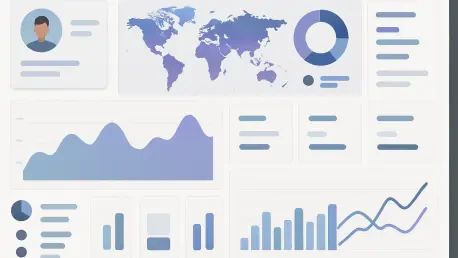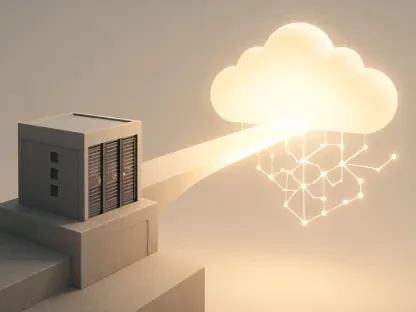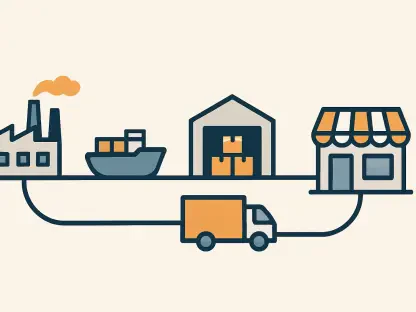In an era where data drives decision-making across industries, the ability to visualize and interact with complex datasets in real-time has become a critical skill for professionals in finance, marketing, and beyond. Imagine a scenario where a financial analyst needs to track stock performance, analyze trends, and share insights with stakeholders instantly through a dynamic, user-friendly interface. This is where interactive dashboards shine, offering a powerful way to transform raw data into actionable insights. Tools like Dash and Plotly have emerged as leading solutions for creating such platforms, thanks to their flexibility and robust features. This article delves into the process of designing a sophisticated dashboard using these technologies, focusing on the callback mechanisms that enable seamless user interaction. By exploring a workflow that supports both local execution and cloud deployment, readers will gain a comprehensive understanding of building responsive applications tailored to diverse needs. Whether for personal projects or enterprise solutions, mastering these tools opens up new possibilities for data storytelling.
1. Laying the Foundation for Dashboard Development
Setting up the environment is the first crucial step in crafting an interactive dashboard with Dash and Plotly. The process begins with installing essential libraries such as Dash for the web application framework, Plotly for visualizations, Pandas and NumPy for data manipulation, and Dash-Bootstrap-Components for enhanced styling. These packages form the backbone of the application, ensuring that all necessary functionalities are in place. A simple command in the terminal or notebook can handle the installation, making it accessible even for those new to the ecosystem. Once installed, importing these modules into the script is straightforward, allowing developers to access a wide range of components for building interactive elements and compelling graphics. This initial setup ensures that the workspace is ready for the more complex tasks of data generation and layout design that follow.
Beyond installation, initializing sample data plays a pivotal role in testing the dashboard’s interactive features during development. By setting a random seed, consistency is maintained across test runs, which is vital for debugging and validation. Mock data, such as synthetic stock information, can be generated to simulate real-world scenarios, providing a realistic foundation for visualizations. This approach allows for experimentation with various features without relying on live data feeds, which might be inconsistent or unavailable during the early stages. The combination of a well-prepared environment and representative data sets the stage for creating a robust application, ensuring that each component can be tested and refined before deployment to a broader audience.
2. Crafting Synthetic Data for Realistic Testing
Creating synthetic stock data is a fundamental part of building a financial dashboard, as it provides the content that will be visualized and analyzed. Start by defining a specific date range and a list of stock tickers, such as major companies like AAPL, GOOGL, MSFT, AMZN, and TSLA. This establishes the scope of the dataset, covering a timeline that can span several years for comprehensive analysis. The data generation process involves assigning base prices to each stock and simulating daily price movements using random returns based on a normal distribution. Additionally, trading volumes are created using a lognormal distribution to reflect realistic market behavior. This structured approach ensures that the dataset mirrors actual financial data, making it suitable for testing various dashboard functionalities.
To enhance the dataset, calculating technical indicators like 20-day moving averages and 30-day volatility adds depth to the analysis. These metrics are essential for financial visualizations, as they provide insights into trends and market stability, which are critical for decision-making. Once generated, the data is organized into a single DataFrame, sorted by stock and date to maintain chronological order. Verification steps, such as printing the dataset’s shape and date range, confirm that the data is complete and correctly structured. This enriched dataset serves as the foundation for interactive charts and tables, allowing users to explore different aspects of stock performance through the dashboard’s interface with confidence in the underlying data’s accuracy.
3. Structuring a Visually Appealing Dashboard Layout
Designing the layout of the dashboard is a key step in ensuring usability and aesthetic appeal, leveraging the power of Dash with Bootstrap styling. The process starts by initializing a Dash application instance, incorporating external stylesheets for a polished, professional look. Using Bootstrap containers and rows, the interface is organized into a responsive design that adapts to various screen sizes, making it accessible on both desktop and mobile devices. This structural foundation is critical for presenting data and controls in a clear, logical manner, ensuring that users can navigate the dashboard effortlessly. Cards and rows help segment different sections, creating a visually cohesive experience that prioritizes functionality.
Incorporating a control panel is essential for user interaction, typically placed in a sidebar for easy access. This panel includes elements like dropdown menus for stock selection, date range pickers for temporal filtering, radio buttons for choosing chart types, and toggles for displaying additional metrics like moving averages. Alongside the controls, visualization components are strategically positioned, featuring cards for the main stock price chart, secondary graphs for trading volume and returns distribution, and summary metric displays for quick insights. A sortable and filterable data table is also embedded, allowing users to inspect the latest stock data with conditional formatting to highlight key trends. This thoughtful layout design ensures that all elements work harmoniously, providing a seamless user experience.
4. Wiring Up Interactivity Through Callback Mechanisms
Implementing callback functionality is at the heart of making the dashboard interactive, connecting user inputs to dynamic outputs in real-time. Dash callbacks are defined to link controls such as stock selection dropdowns, date range pickers, chart type options, and moving average toggles to various outputs, including charts, summary statistics, and data tables. This mechanism ensures that any change in input immediately updates the relevant components, creating a responsive experience. The callback function filters the underlying DataFrame based on selected stocks and dates, ensuring that only pertinent data is displayed. This dynamic filtering is crucial for maintaining relevance and performance, especially with large datasets.
Building interactive charts within the callback involves generating visualizations like line, area, or scatter plots for stock prices, bar charts for trading volumes, and histograms for returns distribution. Optional overlays, such as moving averages, can be added based on user preferences, enhancing the depth of analysis. Summary metrics, including average price, total volume, price range, and data point count, are calculated and updated to provide at-a-glance insights. Additionally, the data table is refreshed with the most recent entries, formatted for clarity and ease of inspection. This comprehensive approach to callbacks transforms static data into a living, interactive tool, empowering users to explore and analyze information in a way that suits their specific needs.
5. Launching the Dashboard for Local and Online Use
Running the dashboard marks the final technical step in the development process, bringing the application to life for testing and deployment. The entry point is set up within the main script to launch the Dash application, ensuring that all components are initialized correctly. Before starting the server, a preview of the dataset is printed to verify the content and structure, providing a quick check to confirm that the data feeding into the dashboard is as expected. This step is particularly useful for identifying any discrepancies or issues before the app goes live, saving time and effort in troubleshooting later.
Launching the Dash server offers flexibility depending on the environment. For cloud platforms like online notebooks, an inline mode can be used to render the dashboard directly within the interface, making it ideal for collaborative or remote work. Alternatively, for local development, a standard debug mode is available, allowing developers to test the application on their desktop with full debugging capabilities. This dual approach ensures that the dashboard can be accessed and refined in various contexts, catering to different user needs and technical setups. The ability to operate seamlessly in both local and online environments underscores the versatility of this development workflow, making it adaptable to a wide range of scenarios.
6. Reflecting on a Powerful Data Visualization Journey
Looking back on the process, it becomes evident that integrating interactive charts, adaptive layouts, and Dash’s callback system resulted in a unified application that transformed how data was presented and explored. The meticulous design of callbacks played a pivotal role in managing the flow between user inputs and dynamic updates, turning static visuals into engaging, responsive tools that users could manipulate with ease. Each component, from the control panel to the data table, was carefully crafted to ensure a smooth and intuitive experience, reflecting a deep understanding of user needs in data analysis.
The setup proved its worth by supporting seamless operation both locally and online, offering a scalable foundation that developers could build upon for future projects. This adaptability highlighted the strength of using Dash and Plotly for dashboard creation, as it catered to diverse deployment scenarios without compromising performance. As a next step, exploring additional customization options or integrating real-time data feeds could further enhance the application’s capabilities. For those eager to dive deeper, leveraging available resources and community tutorials can provide valuable insights and inspiration for extending this framework into new domains or more complex use cases.