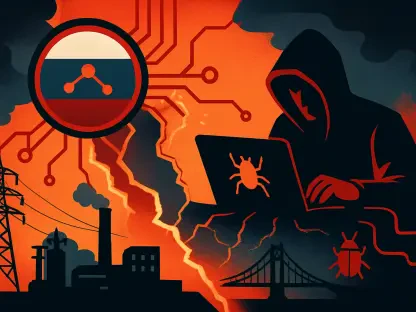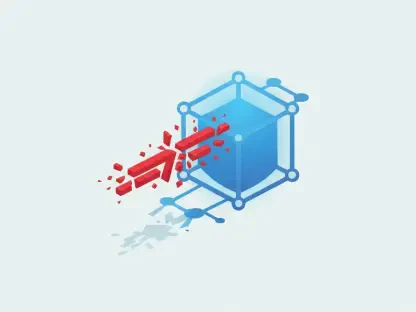In an era where technology is integral to daily life, encountering a PC issue can be a major setback, especially when critical files or urgent tasks are at stake, and having a reliable solution becomes invaluable. Imagine a scenario where a system fails to boot, a virus wreaks havoc, or a forgotten password locks access to essential data—being prepared with the right tools can make all the difference. While Windows provides some built-in diagnostic tools to address such problems, they often fall short in complex scenarios or require multiple recovery disks. A better approach lies in crafting a single USB drive equipped with a comprehensive set of open-source diagnostic utilities. By combining powerful tools like Ventoy and PhoenixPE, it’s possible to create a multi-boot rescue media that not only offers a functional Windows desktop environment but also includes everything from password reset utilities to virus scanners and disk backup software. This setup ensures that most Windows issues can be resolved without risking data loss, all from one portable device. The flexibility of this solution eliminates the hassle of managing separate drives or repeatedly downloading tools during a crisis, making it an essential asset for both casual users and tech enthusiasts aiming to maintain system integrity.
1. Understanding the Power of Ventoy and PhoenixPE
The foundation of a robust diagnostic USB lies in the synergy between Ventoy and PhoenixPE, two open-source tools designed to simplify PC troubleshooting. Ventoy serves as a versatile bootloader, allowing users to store and boot multiple ISO files from a single USB drive through an intuitive menu interface. This means that instead of juggling several drives for different tools or constantly reformatting a USB for new utilities, everything can be accessed from one centralized location. The ability to select and boot various ISOs without rewriting the drive streamlines the process of diagnosing and repairing systems, saving significant time and effort. This functionality is particularly useful when dealing with diverse issues that require distinct environments or software, ensuring that the right tool is always just a menu selection away.
Complementing Ventoy, PhoenixPE offers a lightweight Windows PE (WinPE) environment based on Windows 10 and 11, which runs entirely from RAM for optimal performance. This setup provides a familiar Windows desktop interface packed with diagnostic tools, recovery utilities, malware removal applications, and repair software. Even if the main Windows installation refuses to boot, PhoenixPE can step in to address the problem, offering a lifeline for data recovery or system restoration. The combination of these tools eliminates the need for multiple physical drives and frequent media updates, creating a seamless troubleshooting experience. By integrating PhoenixPE into a Ventoy-driven USB, users gain access to a powerful, all-in-one solution that covers a wide range of PC issues with efficiency and ease.
2. Meeting the Hardware and Software Requirements
Before diving into the creation of a diagnostic USB, it’s essential to ensure that the necessary hardware and software are in place to support the setup. At a minimum, a USB drive with a capacity of 16GB is required to accommodate the basic tools and ISOs, but opting for a 32GB or larger drive is highly recommended. The PhoenixPE ISO alone can occupy 3-4GB depending on the selected utilities, and additional space is needed for other ISOs like Windows installers or specialized diagnostic software. Having extra storage capacity allows for flexibility in adding more tools over time without the need to swap or reformat the drive, ensuring that the USB remains a comprehensive resource for various troubleshooting scenarios.
Beyond the hardware, gathering the right software components is a critical step in preparing for the build process. Key downloads include PhoenixPE for the WinPE environment, Ventoy for multi-boot capabilities, .NET 6.0 to run the PhoenixPE builder, 7-Zip for file extraction, and a Windows 11 ISO (64-bit multi-edition) from Microsoft’s official site. Setting up a dedicated workspace, such as a folder named “WinPE” on the desktop, helps organize these files and streamlines the subsequent steps. For those concerned about potential conflicts with their main system, building PhoenixPE in a virtual machine is advised. Additionally, if PEBakery errors occur during the process on a primary PC, temporarily disabling Windows Security features like Real-time protection and Reputation-based protection may be necessary, with the option to re-enable them after completion.
3. Collecting Necessary Software and Setting Up Workspace
Initiating the process of building a diagnostic USB starts with downloading all essential software and organizing a workspace to keep everything accessible. Begin by creating a folder named “WinPE” on the desktop to serve as the central hub for all related files. Essential tools to download include PhoenixPE, which should be extracted into the WinPE folder, and .NET 6.0, which must be installed if not already present on the system to support the PhoenixPE builder. Additionally, 7-Zip is necessary for extracting files like the Windows ISO and should be installed if absent. Ventoy should be downloaded but not executed at this stage, as it will be used later in the process. Finally, the Windows 11 ISO (64-bit multi-edition) must be obtained from Microsoft’s official download page to provide the source files for the WinPE environment.
To ensure a smooth build process, consider using a virtual machine to avoid potential conflicts with the primary system, which can sometimes interfere with software compatibility or trigger security alerts. If building directly on a PC, be prepared to address PEBakery launch errors by temporarily disabling certain Windows Security settings. Navigate to Windows Security, access Virus & Threat Protection settings, and toggle off Real-time protection. Similarly, under App & Browser Control, disable Reputation-based protection. These measures prevent false positives that might flag PhoenixPE’s system file modifications as malicious. Once the build is complete, these security features can be reactivated to maintain system safety, ensuring that the preparation phase is both secure and efficient.
4. Constructing Your Custom PhoenixPE Environment
With the software gathered, the next phase involves launching and configuring PhoenixPE to create a tailored WinPE environment for diagnostics. Start by running PEBakeryLauncher.exe from the WinPE folder, and if a Windows Defender alert appears due to an unrecognized digital signature, confirm the file’s safety or scan it online for reassurance. The process requires adding source files from the previously downloaded Windows 11 ISO. Since direct downloads from Microsoft’s servers within PhoenixPE may not function reliably, manually extract the ISO using 7-Zip by right-clicking the file and selecting the appropriate extraction option. This ensures all necessary components are ready for integration into the build.
In the PhoenixPE interface, navigate to Source Config and use the browse function to select the folder containing the extracted Windows 11 files. Under Configure Destination, choose the option to run all programs from RAM using Boot.wim, which enhances performance by minimizing reliance on the USB drive during operation. Additionally, in the left pane under Core Config, adjust the WinPE Cache Size to the highest available setting. This adjustment provides more space for temporary files, drivers, and tools running within the PE environment, reducing the likelihood of performance bottlenecks. These configurations lay the groundwork for a stable and efficient diagnostic platform, ensuring that the resulting ISO can handle a variety of repair and recovery tasks effectively.
5. Choosing Essential Applications for PhoenixPE
Selecting the right applications for inclusion in the PhoenixPE environment is a critical step to ensure functionality without overloading the build. Rather than adding every available app at once, which can lead to compatibility issues, begin with a minimal set of essential tools to establish a stable foundation. Initially, retain the default settings for Shell, Components, and Tweaks to avoid unnecessary complications during the first build. Focus on key utilities under Applications > Password Recovery, such as NTPWEdit and Windows Logon Unlocker, which are invaluable for resetting or removing local Windows account passwords when access is blocked. These tools can be lifesavers in scenarios where login credentials are forgotten or corrupted.
Further customization includes navigating to Applications > Network and selecting Google Chrome, which provides the ability to browse for drivers or research error codes directly from the recovery environment without needing a secondary device. Once the desired tools are chosen, proceed to Media Creation and select Create ISO to generate the PhoenixPE ISO file. Initiate the build by clicking Run, and if errors arise, identify the problematic application, adjust the selection by unchecking it or choosing an alternative, and rerun the process. Upon successful completion, indicated by a confirmation message, locate the resulting PhoenixPE_en-US_x64.iso file in the WinPE folder through the Media Creation > Create ISO > Open ISO Folder option, ensuring readiness for the next stage of USB preparation.
6. Setting Up Your Bootable USB with Diagnostic ISOs
With the PhoenixPE ISO ready, the focus shifts to preparing the USB drive as a bootable diagnostic toolkit using Ventoy. Launch Ventoy2Disk.exe, select the target USB drive from the device menu, and click Install to set it up as a multi-boot device. Be aware that this process formats the drive, so any existing data should be backed up beforehand to prevent loss. After installation, copy the PhoenixPE_en-US_x64.iso to the Ventoy USB drive. For added versatility, include other ISOs such as the original Windows 11 ISO for clean installations, as well as separate ISOs for tools like MemTest86, which requires direct hardware access for memory testing, and Clonezilla, which operates in a Linux environment for disk operations.
To verify the setup, plug the USB into a PC and configure it to boot from the drive via BIOS settings. Ventoy will display a menu of all ISOs on the drive; select PhoenixPE.iso to ensure it loads correctly into the diagnostic environment. If an error such as “Verification failed: Security violation” occurs during booting, access the BIOS/UEFI settings (typically by pressing F2, F10, or DEL at startup), locate the Secure Boot option under Security or Boot, disable it, save changes, and restart. This should resolve the issue, allowing the USB to boot without hindrance. Testing the setup at this stage confirms that the diagnostic tools are accessible and functional, ready to tackle a range of PC problems from a single, unified device.
7. Updating and Modifying Tools on Your Diagnostic USB
Maintaining the diagnostic USB over time involves updating tools and adjusting the selection of applications within PhoenixPE to meet evolving needs. Modifying the PhoenixPE environment is straightforward; reopen the interface, navigate to the left pane, and add or remove tools by selecting or deselecting options as required. After making changes, initiate a new build to generate an updated ISO, which can then be copied to the Ventoy USB drive, replacing the previous version. This flexibility ensures that the diagnostic toolkit remains relevant, incorporating new utilities or removing outdated ones without disrupting the overall setup, thereby keeping the USB drive as a current and effective resource for system repairs.
Similarly, keeping Ventoy up to date enhances compatibility with newer ISOs and improves bootloader performance. When a new version becomes available, download it and use the built-in update function to refresh the bootloader on the USB drive. This process preserves all existing ISOs, ensuring that no data or configurations are lost during the update. Regular maintenance of both PhoenixPE and Ventoy components guarantees that the diagnostic USB remains a reliable first line of defense against PC issues, adapting to new challenges and technological advancements. By periodically reviewing and refining the toolkit, users can sustain a high level of preparedness for any system malfunction or recovery scenario that may arise.
8. Streamlining PC Troubleshooting with a Unified Solution
Reflecting on the impact of a customized diagnostic USB, it’s evident that such a tool significantly alleviates the burden of PC troubleshooting in various situations. The integration of Ventoy and PhoenixPE onto a single drive provides a centralized hub for essential utilities, eliminating the chaos of searching for individual disks or downloading software during critical moments. This approach proves effective in addressing a wide array of issues, from system boot failures to password lockouts, without the need for multiple resources. The stress of unexpected technical failures is notably reduced, as the necessary tools are readily accessible in one compact solution, tailored to specific diagnostic needs.
Looking ahead, the next steps involve exploring additional open-source tools to enhance the USB’s capabilities, ensuring it evolves with emerging threats and system complexities. Consider experimenting with other ISOs or utilities that complement the existing setup, such as advanced data recovery software or specialized benchmarking tools, to cover even niche scenarios. Regularly backing up the USB’s contents to a secure location can also safeguard against potential drive failures, preserving the customized environment. By continuously refining this toolkit, it becomes not just a reactive measure but a proactive strategy for maintaining PC health, offering peace of mind and efficiency in managing technology challenges.