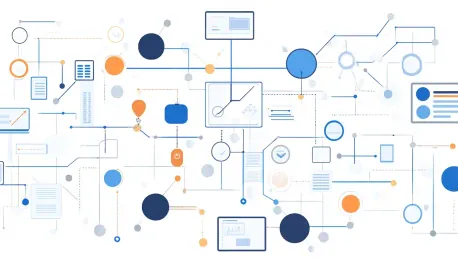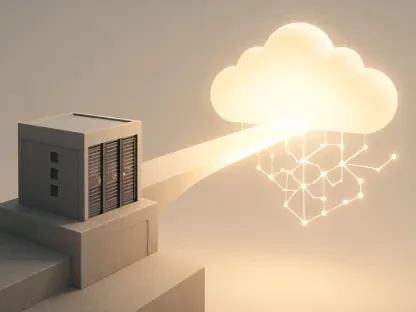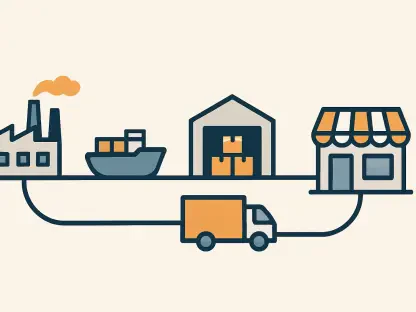In today’s data-driven world, organizations must efficiently process and analyze vast volumes of data to derive actionable insights. Effective data ingestion and search capabilities have become essential for applications such as log analytics, application search, and enterprise search. Establishing a robust pipeline that can handle high data volumes is crucial for enabling efficient data exploration. Leveraging powerful tools like AWS Glue and OpenSearch can significantly streamline these processes. This article explores how AWS Glue and OpenSearch can work together to optimize data ingestion workflows, providing step-by-step instructions to set up the necessary components.
1. Set Up AWS Glue Studio Notebook
Setting up the AWS Glue Studio Notebook is the first step in creating a data ingestion workflow that integrates AWS Glue with OpenSearch. The AWS Glue console provides a user-friendly interface that simplifies the process of creating and managing ETL jobs. This section walks you through the necessary steps to set up a notebook for seamless data ingestion.
Navigate to the AWS Glue console and select “ETL jobs” from the navigation menu. In the “Create job” section, select “Notebook.” You will need to upload the notebook file located at ${BLOG_DIR}/glue_jobs/Spark-and-OpenSearch-Code-Steps.ipynb. For the IAM role, choose the AWS Glue job IAM role that starts with GlueOpenSearchStack-GlueRole-*. Enter a name for the notebook, such as “Spark-and-OpenSearch-Code-Steps,” and select “Save” to complete the setup process.
By following these steps, you have now successfully set up an AWS Glue Studio Notebook, which will serve as the foundation for the data ingestion process. This notebook will allow you to write, test, and run the necessary Spark code to load data into the OpenSearch Service domain. With the notebook in place, you can proceed to the next steps, where you will replace placeholder values and run the actual data ingestion scripts.
2. Replace Placeholder Values in the Notebook
Once the AWS Glue Studio Notebook is set up, the next step is to replace placeholder values with actual values corresponding to your environment. This ensures that the notebook is correctly configured to interact with your AWS services and OpenSearch domain. In Step 1 of the notebook, replace the placeholder
In the same step, replace the placeholder s3_bucket with the bucket name. The name of the S3 bucket can also be obtained by running a command provided in the instructions. Finally, in Step 4 of the notebook, replace
After replacing these placeholders, the notebook will be fully configured and ready to run. The values you entered will ensure that the Spark jobs interact with the correct AWS Glue sessions, S3 buckets, and OpenSearch domains. This step is crucial for the successful execution of data ingestion workflows, as any misconfiguration can lead to errors and data loading failures.
3. Run the Notebook
With the notebook set up and placeholder values replaced, you are now ready to run the notebook and execute the data ingestion workflow. This step involves running each cell of the notebook to load data into the OpenSearch Service domain. The notebook typically includes detailed instructions for running each cell, providing step-by-step guidance to ensure a smooth execution.
As you run each cell, the notebook will process the data and load it into the OpenSearch Service domain. After loading the data, the notebook will also include steps to read the data back from the OpenSearch Service domain to verify the successful load. This validation step is critical, as it ensures that the data has been correctly ingested and is available for search and analysis.
Following the detailed instructions within the notebook for execution-specific guidance will help prevent any issues during the data loading process. By running the notebook successfully, you will have ingested data into the OpenSearch Service domain, paving the way for efficient data exploration and analysis.
4. Set Up AWS Glue Studio Notebook for Elasticsearch
In addition to OpenSearch, AWS Glue can also be integrated with Elasticsearch, another popular search engine. Setting up a notebook for Elasticsearch follows a similar process to the one described earlier for OpenSearch. By setting up the notebook, you can leverage the capabilities of Elasticsearch for data ingestion and search workflows.
To set up the AWS Glue Studio Notebook for Elasticsearch, navigate to the AWS Glue console and select “ETL jobs” in the navigation menu. Under “Create job,” select “Notebook.” Upload the notebook file located at ${BLOG_DIR}/glue_jobs/Spark-and-Elasticsearch-Code-Steps.ipynb. For the IAM role, choose the AWS Glue job IAM role that starts with GlueOpenSearchStack-GlueRole-*. Enter a name for the notebook, such as “Spark-and-ElasticSearch-Code-Steps,” and select “Save.”
By completing these steps, you have set up an AWS Glue Studio Notebook for Elasticsearch, which will be used to write, test, and run the necessary Spark code for data ingestion into Elasticsearch. This notebook setup is the foundation for the subsequent steps, where you will replace placeholder values and run the actual data ingestion scripts.
5. Replace Placeholder Values in the Elasticsearch Notebook
Similar to the process for OpenSearch, you need to replace placeholder values in the Elasticsearch notebook with actual values corresponding to your environment. This ensures that the notebook is configured correctly to interact with your AWS services and Elasticsearch domain. In Step 1 of the notebook, replace the placeholder
In the same step, replace the placeholder s3_bucket with the bucket name. The name of the S3 bucket can also be obtained by running a command provided in the instructions. Finally, in Step 4 of the notebook, replace
By replacing these placeholders, the notebook will be fully configured and ready to run. The values you entered will ensure that the Spark jobs interact with the correct AWS Glue sessions, S3 buckets, and Elasticsearch domains. This step is crucial for the successful execution of data ingestion workflows, as any misconfiguration can lead to errors and data loading failures.
6. Run the Elasticsearch Notebook
With the Elasticsearch notebook set up and placeholder values replaced, you are now ready to run the notebook and execute the data ingestion workflow for Elasticsearch. This step involves running each cell in the notebook to load data into the Elasticsearch domain. The notebook typically includes detailed instructions for running each cell, providing step-by-step guidance to ensure a smooth execution.
As you run each cell, the notebook will process the data and load it into the Elasticsearch domain. After loading the data, the notebook will also include steps to read the data back from the Elasticsearch domain to verify the successful load. This validation step is critical, as it ensures that the data has been correctly ingested and is available for search and analysis.
Following the detailed instructions within the notebook for execution-specific guidance will help prevent any issues during the data loading process. By running the notebook successfully, you will have ingested data into the Elasticsearch domain, paving the way for efficient data exploration and analysis.
7. Create AWS Glue Visual ETL Job
Creating an AWS Glue Visual ETL job allows you to visually design and manage your data ingestion workflows. This approach provides an intuitive interface for configuring data sources, transformations, and targets, making it easier to build and maintain ETL processes. This section guides you through the steps to create an AWS Glue Visual ETL job for data ingestion.
Begin by navigating to the AWS Glue console and selecting “ETL jobs” in the navigation menu. Under “Create job,” select “Visual ETL.” This will open the AWS Glue job visual editor, where you can visually design your data pipeline. Choose the plus sign, and under “Sources,” select “Amazon S3.” In the visual editor, select the “Data Source – S3 bucket” node.
In the “Data source properties – S3” pane, configure the data source as follows: For the S3 source type, select “S3 location.” For the S3 URL, choose “Browse S3,” and select the green_tripdata_2022-12.parquet file from the designated S3 bucket. For the data format, choose “Parquet.” Once you have configured the data source, choose “Infer schema” to let AWS Glue detect the schema of the data.
Next, choose the plus sign again to add a new node. For “Transforms,” select “Drop Fields” to include this transformation step. This allows you to remove any unnecessary fields from your dataset before loading it into OpenSearch Service. Select the “Drop Fields” transform node and choose the fields to drop from the dataset, such as payment_type, trip_type, and congestion_surcharge.
Choose the plus sign again to add a new node. For “Targets,” select “Amazon OpenSearch Service.” Select the “Data target – Amazon OpenSearch Service” node and configure it as follows: For the Amazon OpenSearch Service connection, choose the connection GlueOpenSearchServiceCon from the drop-down menu. For the index, enter “green_taxi.” This index was created earlier in the section on ingesting data into OpenSearch Service using the OpenSearch Spark library.
By following these steps, you have successfully created an AWS Glue Visual ETL job, which is now ready to run. This job will process the data from the specified S3 bucket, transform it by dropping unnecessary fields, and load it into the specified OpenSearch Service index. The visual editor provides a clear and intuitive way to manage your data ingestion workflows, making it easier to build and maintain complex ETL processes.
Conclusion
In our data-driven world, businesses need to efficiently process and analyze huge amounts of data to gain actionable insights. For tasks like log analytics, application search, and enterprise search, effective data ingestion and search capabilities are essential. To facilitate efficient data exploration, it is crucial to establish a robust pipeline that can handle high volumes of data. Utilizing powerful tools such as AWS Glue and OpenSearch can greatly streamline these workflows.
AWS Glue is a fully managed ETL (extract, transform, load) service that makes it easy to prepare your data for analysis. It automates much of the heavy lifting involved in data preparation, providing a serverless environment to clean and enrich data before sending it to search and analysis tools.
OpenSearch, on the other hand, is an open-source search and analytics suite used for a variety of applications like search and log analytics. It provides fast and efficient query capabilities, making it easier to explore large datasets.
This article will delve into the ways AWS Glue and OpenSearch can work in tandem to optimize your data ingestion workflows. We’ll provide detailed, step-by-step instructions to help set up the necessary components, ensuring a smooth integration. By leveraging these tools effectively, organizations can unlock the full potential of their data, enabling more informed decision-making and more efficient operations.